If you want to play modded Minecraft with friends, a CurseForge Minecraft server is the fastest way to get everyone on the same version with the same mods. This guide explains how to run a CurseForge Minecraft server from start to finish, including installing CurseForge, creating a Forge modded server, uploading it to a host, fixing common errors, and keeping your server fast and stable. So if you’re looking for answers on how to start a CurseForge server, you’ll find the answers below.
5 Top Reasons To Use CurseForge For Modded Minecraft
- One-click modpack management. CurseForge’s app lets you browse thousands of modpacks and install them with a click. No manual hunting for versions or dependencies.
- Version consistency. Your server and client can run the exact same pack version, reducing crashes and mismatched mod errors.
- Easy updates. When a pack updates, CurseForge handles the changes and you can replicate those updates on your server with minimal hassle.
- Community support. Most popular packs (RLCraft, All the Mods, Sky Factory, etc.) ship with dedicated server files and setup notes, making it simpler to host modded Minecraft.
- Clean separation. Each modpack uses its own instance, so you can experiment freely without breaking your main world.
Local Minecraft Hosting vs Online Hosting
You can host a modded Minecraft server locally to test performance, then move to a modded Minecraft hosting provider for better uptime and lower latency for your friends.
Local pros: free if you already own the hardware, full control, great for testing.
Local cons: upload limits, power outages, DDoS exposure, and your PC must stay on.
Hosted pros: stable bandwidth, DDoS protection, simpler scaling, and fast disks.
Hosted cons: monthly cost and learning a host’s panel (usually easy with modern dashboards).
Installing CurseForge On A Local Hosted Server
Step 1: Install the CurseForge App
Download and install the standalone CurseForge desktop app (Windows or macOS). Open it and connect it to your Minecraft installation. This app will manage modpacks, profiles, and instances.
Step 2: Choose a Modpack Or Create a Custom Profile
Browse popular modpacks or create a custom profile with Forge selected. If you pick a pack, the app installs all required mods and the corresponding Forge version automatically.
Step 3: Install the Modpack (Client Side)
Click Install on your chosen pack. After installation, launch the pack once on the client so Forge and its libraries initialize. This helps avoid missing library errors later.
Step 4: Download the Server Files
Inside the modpack page, look for Server Files or Create Server. Many packs provide a zip named like ModpackName-Server.zip. Download this zip to your desktop or a dedicated server folder.
Step 5: Extract and Review the Server Folder
Unzip the server files to a clean directory. You should see files like forge-installer.jar or run.bat/run.sh, /mods, /config, and possibly server.properties.
Step 6: Install Forge On the Server
If the pack includes a Forge installer:
- Run the Forge installer jar with Java
- Choose Install server and point it at the server folder
- This creates the necessary Forge server jar (e.g.,
forge-1.xx.x-xx.xx.x.jar)
Some packs already include a ready-to-run script and Forge jar. Follow the pack’s README if present.
Step 7: Accept the EULA
Open eula.txt and set eula=true. Without this, the server will stop on first launch.
Step 8: First Launch and World Generation
Use the included script (run.bat on Windows or ./run.sh on Linux/macOS) or launch with a command like:
java -Xmx8G -Xms8G -jar forge-1.xx.x-xx.xx.x.jar nogui
Adjust RAM to match your needs. The server will create default folders and generate a new world.
Why A Modded Minecraft Host Makes It Easier
Running a Forge or CurseForge server is much smoother on a modded Minecraft hosting platform than on a home PC or a plain VPS. Here’s why:
- One-click installers and correct jars
The panel fetches the right Forge build and sets the startup jar automatically, so you avoid manual downloads and jar mix-ups. - Right Java version out of the box
Switch between Java 8, 11, or 17 in the panel instead of fighting system packages or path issues. - Built-in DDoS protection and stable IP
Your server stays reachable during traffic spikes without extra configuration. - Faster disks and data center bandwidth
NVMe/SSD storage and high-speed uplinks reduce chunk lag and speed up updates and backups. - Backups and one-click restores
Schedule automatic backups and roll back safely after a bad mod update or config change. - Clean control panel and SFTP
Manage files, console, and schedules in one place; upload worlds or mods without juggling FTP clients and local firewalls. - Crash detection and scheduled restarts
Auto-restart on failure and timed restarts help keep TPS healthy on busier servers. - Multiple regions and easy scaling
Deploy close to your players for lower latency, then scale RAM/CPU as your community grows—no migrations. - Knowledgeable support
Get help from folks who understand Forge, mod dependencies, and common crash patterns.
Moving Your CurseForge Server To A Host
Want to move your server to a modded Minecraft host for easier management? Here's how to do it:
- Zip your server folder including
/mods,/config,/world, and the Forge jar. - Upload via SFTP to your provider’s panel.
- Select the correct Java version and Forge startup jar in the panel.
- Start the server and watch the console for first-boot errors.
- Invite players using the server IP and port.
This flow works for any modded Minecraft server host and is the key step for moving your modded Minecraft server setups.
Client And Server Must Match
To avoid “MissingModsExcpetion” errors or “Mod version mismatch”:
- Ensure the client uses the same modpack version as the server
- If you add or remove a mod on the server, update the client profile too
- Keep
modsandconfigin sync when doing manual changes
This is the core of how to add mods to a Minecraft server and minecraft server hosting mods: matching versions and configs between client and server.
Performance Tuning for A Forge Modded Server
- RAM allocation: Do not max out your RAM. Leave headroom for the OS. For example, on an 8 GB machine, allocate 4–6 GB to Java.
- Java flags: Modern garbage collectors (G1GC by default on newer Java) usually work well out of the box. Avoid extreme flag stacks unless you know what they do.
- View and simulation distance: Start modestly (8–10 view distance) and adjust based on TPS.
- Timings and profiling: For Forge, use tools like Spark or built-in profilers to find heavy mods or laggy dimensions.
- Pre-generation: Consider pregenerating chunks with a tool compatible with your mod loader to reduce lag from exploration.
How To Install Popular Modpacks On Curseforge:
Here are a few helpful guides on how to install Minecraft modpacks on a hosted Minecraft server:
- How To Install "Sky Factory 4" On Your Minecraft Server
- How To Install "All The Mods 10" On Your Minecraft Server
- How To Install "RLCraft" On Your Minecraft Server
- How To Install "BetterMC" On Your Minecraft Server
Prerequisites And Quick Tips
- Java version. Modded Minecraft commonly needs Java 17 (for newer MC versions like 1.18+). Older packs may require Java 8. Check your pack’s notes.
- RAM. Small packs: 4–6 GB. Medium: 6–8 GB. Heavy packs: 8–12 GB or more. Allocate RAM on both client and server appropriately.
- Storage. Prefer SSD or NVMe for faster chunk loads and world saves.
- Backups. Always back up
/world,/config, and/modsbefore major changes or updates.
Common Errors And Fixes
“Missing License or EULA”
Set eula=true in eula.txt.
Java version errors
Getting java version error complains about Java 8 vs Java 17, install the version required by the pack and update your launch command.
Port forwarding problems
If hosting at home, forward port 25565 TCP to your server. On hosts, use the assigned port from the panel.
Crash on boot
Read your Minecraft sever's Crash report file. Find the latest.log in /logs/. Common issues include corrupt configs, mods that require another dependency, or outdated libraries.
Curseforge Minecraft Server Hosting With Pine Hosting
Prefer to skip home networking and go straight to stable uptime and low latency? Pine Hosting streamlines CurseForge Minecraft server deployments with fast NVMe storage, modern CPUs, and a simple panel that supports custom jars and Forge. Upload your pack’s server files, pick the correct Java version, and start the instance. Built-in DDoS protection, daily backups with easy restores, and multiple global regions help keep your CurseForge modded server smooth and resilient as your player base grows. If you want a modded Minecraft server host that makes updates and scaling painless, Pine Hosting is a practical choice.
Quick launch checklist
- Log in to your Pine Hosting game panel and open the server you want to modify.
- Stop the server to prevent file locks while changing versions
- Open the Versions tab.
- Choose Forge and pick the release you want (latest is usually recommended).
- Do not enable “Wipe Server Files” unless you intend to erase everything.
- Click Install and let the panel fetch and configure the Forge files automatically.
- Go to the Console and start the server to complete the setup.
- After Forge is installed, switch your Java version in the panel to match the Minecraft/Forge requirement for your pack.
That’s it—no manual Forge installer, no FTP juggling, and no command-line flags. The panel handles the download and jar selection for you, so you’re ready to upload mods or install a CurseForge modpack next.
Running a CurseForge Minecraft server is straightforward once you know the steps. Install the pack in the app, grab the server files, accept the EULA, launch with the Forge jar, and keep your client and server in sync. Start locally to test, then upload to a modded Minecraft hosting provider when you want reliability and easy access for friends worldwide. With these steps, you’ll master how to run a CurseForge Minecraft server and keep it stable, fast, and fun for everyone.