Creating a private Rust Server allows you to enjoy a customized gaming experience, free from the pressures of public servers. Whether you're looking to play with a small group of friends or test mods before launching them publicly, having your own Rust server gives you full control over the gameplay. This guide will walk you through the steps of setting up and managing a private Rust server, ensuring a smooth experience from start to finish.
Can You Make A Private Server On Rust?
Yes, you can absolutely create a private server on Rust! Setting up a private Rust server allows you to enjoy the game in a controlled environment, whether you want to play solo, with friends, or test out new mods and settings without the interference of public players. With the right hosting setup and a few configuration tweaks, you can easily create a private Rust server aligned to your preferences. This guide will show you exactly how to get started.
Why Make A Private Rust Server?
Creating a private Rust server offers a range of benefits that enhance your gameplay experience. It provides complete control over who can join, allowing you to play with a select group of friends or community members. Private servers are perfect for experimenting with mods, custom maps, or tweaking game settings without the risk of public interference. Additionally, they offer a safe space for new players to learn the game or for seasoned players to practice advanced strategies. Whether for creativity, collaboration, or security, a private Rust server can be tailored to meet your exact needs.
How To Make A Private Rust Server
Setting up a private Rust server with Pine Hosting is simple, especially with our one-click plugin installer and user-friendly interface. Follow these steps to create and manage your private server:
- Choose Pine Hosting
Start by selecting Pine Hosting as your Rust server provider, offering high performance and DDoS protection to ensure a stable, reliable environment for your server. - Rust Server
Once your Pine Hosting account is set up, the Rust server is automatically deployed. You’ll gain instant access to the control panel to manage your server’s settings. - Install Oxide Modding Framework
To install Oxide, simply head over to the Startup tab in our Game Panel. Under the Modding Framework section, change it from Vanilla to Oxide, then restart or start your server. This will install Oxide, allowing you to manage and install various Rust plugins. - Install the Whitelist Plugin
Using our one-click plugin installer, you can easily add the Whitelist plugin to your server. This plugin allows you to manage who can join the server by maintaining a whitelist of players. Alternatively, you can manually download the Whitelist plugin from uMod and install it by uploading the file to your server's/oxide/pluginsfolder. - Add and Remove Players from the Whitelist
Once the Whitelist plugin is installed, you can easily manage access to your server by granting or revoking permissions:- To add a user, use the command:
o.grant user STEAM64ID whitelist.allow
ReplaceSTEAM64IDwith your own or the player’s Steam ID that you want to allow on the server. - To remove a user, use the command:
o.revoke user STEAM64ID whitelist.allow
ReplaceSTEAM64IDwith the Steam ID of the player you wish to remove from the whitelist.
- To add a user, use the command:
- Launch and Play
Once your server is configured, Oxide is installed, and the Whitelist plugin is active, your private Rust server is ready. Share your server's IP and whitelist the players you want to play, ensuring a secure and customized Rust experience.
By following these steps, Pine Hosting makes it incredibly easy to set up, customize, and manage a private Rust server with Oxide and plugins like Whitelist, all with minimal effort. To learn more about how to create a private Rust server feel free to check our knowledgebase guide.
Keeping Your Private Rust Server Secure
To secure your private Rust server, implement key strategies such as using the Whitelist plugin to limit access to specific Steam IDs. Regularly update the Whitelist plugin and all other plugins and mods to protect against vulnerabilities, and monitor server logs for any suspicious behavior. Additionally, limit admin access by only granting rights to trusted players. By following these measures, you can maintain a safe and enjoyable environment for all players.
Private Rust Server Hosting With Pine Hosting
Pine Hosting is the ideal choice for creating a private Rust server. With high-performance servers and strong DDoS protection, you’ll enjoy a reliable gaming experience. The user-friendly control panel makes it easy to deploy and manage your server, while the one-click plugin installer lets you add essential plugins like the Whitelist plugin for access control.
Conclusion
In summary, setting up a private Rust server with Pine Hosting offers an efficient and user-friendly solution for gamers looking to create a controlled environment. With features like high-performance servers, one-click plugin installations, and support for the Oxide modding framework, you can easily customize your server to fit your needs. The added layer of security from the Whitelist plugin ensures that only trusted players can join, fostering a positive gaming experience. Coupled with dedicated customer support, Pine Hosting equips you with everything you need for a successful private Rust server.