If you want to play Minecraft with magic spells, tech machines, new dimensions, or crazy automation, you need a modded Minecraft server, not just singleplayer. In this guide, you’ll learn how to make a modded Minecraft server, what you need before you start, a step-by-step setup, and practical tips to keep everything stable.
We’ll also talk about why using a modded Minecraft host like Pine Hosting can save you a lot of time, headaches, and crashed worlds.
What Is A Modded Minecraft Server?
A modded Minecraft server is a server that runs a modified version of Minecraft using a mod loader such as Forge, Fabric, or a modpack platform like CurseForge or Modrinth packs.
Instead of vanilla gameplay, the server loads extra content and mechanics, such as:
- New blocks, items, tools, and armor
- Technology & automation (e.g., Applied Energistics, Mekanism, Thermal Series)
- Magic mods (Botania, Thaumcraft, Ars Nouveau, etc.)
- New dimensions, bosses, and mobs
- Quality-of-life mods and performance tweaks
The key thing:
Everyone who joins the Minecraft server must have the same mods (and versions) installed as the server, or they won’t be able to connect.
You can either:
- Host it yourself on your PC (more hassle, more limitations), or
- Use a modded Minecraft hosting provider that’s built for modpacks, performance, and automatic setup.
What You Need Before Creating A Modded Server
Before you dive into how to make a modded Minecraft server, it helps to understand the basics and prepare a few things.
Choose Your Minecraft Edition & Version
You’ll almost always want:
- Minecraft: Java Edition
- A specific version (e.g., 1.20.1, 1.18.2)
Most mods and modpacks target Java Edition, and each mod is locked to certain versions. Decide:
- Which version your favorite mods or Modpack support
- Whether you want newer content (latest versions) or maximum stability (slightly older, e.g., 1.18.2 / 1.16.5)
Pick A Mod Loader: Forge, Fabric, Or Modpack Platform
Most modded Minecraft servers use one of the following:
- Forge – Most popular for large tech/magic modpacks, long-standing mod support
- Fabric – Lightweight, modern, great for performance and newer mods
- Quilt/other loaders – Less common but sometimes used for specific mod ecosystems
If you’re using a pre-built modpack, it will usually tell you:
- “Forge 1.20.1 required”
- Or “Fabric 1.19.4 required,” etc.
Your server must match the loader and version.
Decide: Modpack Or Custom Mod List
You can go two routes:
- Modpack (easiest)
- Examples: All the Mods, RLCraft, SkyFactory-like packs, Create-focused packs
- Already balanced & tested
- Faster to deploy with a modded Minecraft host
- Custom mods list (advanced)
- You manually pick each mod (and dependencies)
- More control and customization
- Higher chance of conflicts if you’re not careful
If this is your first modded Minecraft server, a modpack is highly recommended.
Understand Basic Server Requirements (RAM, CPU, Storage)
Modded servers use more resources than vanilla. Roughly:
- Lightweight packs: 2–4 GB RAM
- Medium packs (50–100 mods): 4–6 GB RAM
- Heavy packs (100+ mods / large worlds): 6–10+ GB RAM
CPU speed and SSD storage also matter for chunk loading and TPS (ticks per second). A good modded Minecraft host will let you choose a plan that fits your modpack size.
Decide: Self-Hosting vs Modded Minecraft Host
You can host the server on your own PC, but you’ll need:
- Port forwarding, static IP or DDNS
- Enough upload speed
- Keeping your PC on whenever people want to play
- Manual updates, backups, and troubleshooting
Using a reliable modded Minecraft host gives you:
- Always-online server
- Easy control panel
- One-click or fast modpack installs
- Automatic backups & better hardware
- Support if things break
How To Make A Modded Minecraft Server Step-by-Step
This section explains the process of making a server when using a modded Minecraft host. The exact button labels may differ slightly, but the overall flow will look like this.
1. Create Your Account
- Go to the Minecraft host website site
- Create an account with your email address
- Log in to the client area
2. Order A Modded Minecraft Hosting Plan
Next, pick a Minecraft hosting plan that fits a modded setup:
- Confirm that the plan supports modded Minecraft hosting and gives access to a game panel and SFTP
- Choose a RAM amount suitable for your modpack size
- Small modpack / few friends: 4 GB can be enough
- Medium modpack / 5–10 players: 6–8 GB
- Heavy packs / larger player counts: 8–12+ GB
- Check included features like:
- DDoS protection
- NVMe SSD storage
- Locations close to your players
This is the heart of modded Minecraft hosting. You can never be sure enough how much RAM is needed. It all depends on the Modpack you choose as resource demand varies. There's no real standard. Enough resources now will save you from lag later, but you can anyway upgrade your server anytime!
3. Install The Correct Minecraft Version And Loader
Inside the game panel, your server will have Minecraft Java installed by default. Select the Minecraft version you want for your server in the Versions tab and make sure to choose the correct server type:
- Fabric for Fabric modpacks or mods
- Forge for Forge modpacks or mods
The server loader and version must match the mods you plan to upload.
4. Start The Server Once to Generate Files
You should always start your hosted server once before you upload mods.
- In the panel, choose your Minecraft server
- Click start and wait until it fully boots
- Stop the server again
This first run creates all base folders such as the mods folder, config folder, and server properties file.
5. Connect With SFTP And Upload Mods Or A Custom Modpack
- In the game panel, open the settings or connection section
- Click the SFTP launch button
- Your SFTP client, for example FileZilla or WinSCP, opens and asks for your game panel password
- On the left side of the SFTP app, browse to the folder on your computer that contains your mod jar files or full modpack
- On the right side, open the server folder named mods
- Drag and drop your mod jar files into the mods folder. If you are using a full modpack that includes extra folders such as config or defaultconfigs, upload those folders as well so the server uses the correct settings.
Many hosts like Pine Hosting also offer a Modpack Installer. If your desired Modpack exists, you can select it and automatically install to speed things up.
6. Configure Basic Server Settings
Inside the panel, look for the server properties in the Easy Config tab. Customize things like:
- Server name / MOTD – What players see in their server list
- Max players – Based on your plan & expected player count
- View distance / simulation distance – Lower values can improve performance on modded servers
- Online mode – Keep
online-mode=trueif you want authentication via Mojang/Microsoft
7. Start the Server And Check For Mod Errors
After you finish uploading
- Return to the Control panel
- Start the server and watch the console as it loads
If there are missing dependencies or version problems, the console will report them. The Pine guide suggests resolving those issues first before inviting players, which is very good practice.
Once the server reaches the state where it says it is done and ready, your modded Minecraft server is live.
Tips For Maintaining A Stable Modded Server
Modded servers can be fragile if you just “set and forget.” Here are some practical tips to keep things running smoothly.
Keep Regular Backups (Don’t Skip This)
Always have automatic backups enabled if your host supports it.
- Schedule daily or frequent backups
- Keep several days’ worth of backups
- Before adding/removing mods, create a backup
If a mod update corrupts the world or a player accidentally destroys something important, you’ll be glad you can roll back.
Avoid Constantly Adding/Removing Mods Mid-Playthrough
Adding mods carefully is usually fine; removing mods can be dangerous:
- Removing a mod can break worlds that contain its blocks/items
- You may end up with corrupted chunks or missing data
If you must remove a mod:
- Warn players
- Clear items/blocks from the world if possible
- Make a backup right before you change anything
Watch Your RAM And TPS
On a modded Minecraft host, you can often view:
- RAM usage
- CPU usage
- TPS (ticks per second)
If TPS stays below 20 for long periods:
- Lower view/simulation distance
- Limit entity spawns or turn off certain farms
- Consider more RAM or a higher-tier plan
- Use server tools like
/forge tpsor performance mods to find the cause
Use Performance Mods Where Possible
For Forge or Fabric servers, certain mods can help performance, such as:
- Optimization mods for chunk loading or rendering
- Performance libraries that reduce server load
Just ensure they are compatible with your version and other mods. These can dramatically reduce lag for modded Minecraft hosting setups.
Plan For World Size And Storage
Modded exploration creates large worlds, especially with custom biomes and structures.
- Monitor your disk space within your hosting panel
- Prune unused worlds or backups if space is tight
- Consider periodic world resets for long-term public servers
Host Your Modded Minecraft Server With Pine Hosting
Learning how to make a modded Minecraft server is much easier when you have the right platform behind you. Instead of wrestling with home network settings and manual restarts, you can focus on playing and building your community.
Pine Hosting offers modded Minecraft server hosting with
- Reliable infrastructure and fast storage for smooth gameplay
- An easy control panel with console, SFTP access, version changer, and one click modpack tools
- Flexible plans that can grow with your player base
- Strong protection and support from a team that works with modded servers every day
With Pine Hosting you can create a stable modded Minecraft server, invite your friends, and explore a custom world that feels completely your own.