Set up your own Rust staging server in just four steps to access upcoming updates before they’re publicly released. This guide walks you through the process, making it easy to explore new features and content ahead of the crowd. A staging server is the perfect way to test out changes safely and stay up-to-date with the latest additions in Rust.
What Is A Rust Staging Server?
A Rust staging server is a preview environment where Facepunch rolls out upcoming updates for early testing. This version of Rust allows players to access new features and adjustments before the official monthly update, making it ideal for those eager to explore or provide feedback on the latest changes. Staging servers offer a first look at the evolving game, letting users prepare and stay informed on what's coming next.
Why Create A Rust Staging Server?
Creating a Rust staging server allows you to test upcoming features, updates, and changes before they’re officially released. It provides a controlled environment to explore new mechanics, identify potential issues, and ensure that updates won’t negatively impact your main server. For server owners, a staging server helps you stay prepared, fine-tune custom content, and keep your players engaged with the latest Rust developments.
How To Create A Rust Staging Server On A Local Server
Creating a Rust staging server on your local machine is a great way to test updates and new features without needing external hosting. Follow these steps to set up your local Rust staging server:
Step 1: Install SteamCMD
Download and install SteamCMD, a command-line tool by Steam, used for installing and updating dedicated servers. You can find it on Steam's official website.
Step 2: Set Up a Directory for the Server Files
Create a dedicated folder on your local drive to store the Rust server files. This keeps things organized and ensures easy access for future updates.
Step 3: Download the Rust Staging Branch
Using SteamCMD, log in anonymously and install the Rust server. In the console, specify the staging branch by using:
app_update 258550 -beta staging
This command installs the staging version of Rust for testing. These files will now be downloaded into the directory that you ran the command in.
Step 4: Configure the Server
After the download completes, configure your server by creating a batch file (.bat) with customized settings, such as server name, map size, seed, and other parameters.
echo off
:start
C:\steamcmd\steamcmd.exe +login anonymous +force_install_dir c:\rustserver\ +app_update 258550 -beta staging +quit
RustDedicated.exe -batchmode +server.port 28015 +server.level "Procedural Map" +server.seed 1234 +server.worldsize 4000 +server.maxplayers 10 +server.hostname "Name of Server as Shown on the Client Server List" +server.description "Description shown on server connection window." +server.url "http://yourwebsite.com" +server.headerimage "http://yourwebsite.com/serverimage.jpg" +server.identity "server1" +rcon.port 28016 +rcon.password letmein +rcon.web 1
goto startList Of Variables
The example above shows what your batch (.bat) file should look like; feel free to add or remove variables as needed to suit your preferences.
Step 5: Launch the Server
Run the batch file you created to start your Rust staging server. Once it’s running, you can connect to it locally to test and explore new Rust updates.
Step 6: Test New Features
With your server now up and running, you can log in and start testing upcoming updates. Remember, since the server is set to the staging branch, you'll need to use Rust's staging branch client to connect.
How To Create A Rust Staging Server On Pine Hosting
Follow these simple steps to create your own Rust staging server, ensuring you can explore and experiment with upcoming content together with friends.
Step 1: Stop Your Current Server
Before making any changes, ensure that your current Rust server is stopped to prevent any conflicts during the setup process.
Step 2: Navigate to the Startup Tab in our Game Panel
Access your game panel and head over to the Startup tab, where you can configure the server settings for the staging environment.
Step 3: Set the Beta Branch to "staging" or "AUX2"
In the Startup settings, set the Beta Branch to either "staging" or "AUX2" to ensure you’re accessing the correct version of Rust for testing.
Step 4: Reinstall the Server in the Settings
Go to the server settings and choose to reinstall the server. This step is crucial for applying the changes and ensuring that you have the latest staging files.
Step 5: Start the Rust Staging Server
Once the installation is complete, start your Rust staging server. You’re now ready to explore the latest updates before they go live!
Tips For Effectively Testing On Your Rust Staging Server
If you're running Oxide or Carbon on your Rust staging server, you can install various plugins to test their compatibility with upcoming updates. This allows you to identify any issues or required adjustments ahead of time. For developers, a staging server is an invaluable tool for updating your plugins in preparation for the next official release, ensuring that they work seamlessly with the latest game changes. By proactively testing and refining your plugins, you can maintain a smooth experience for your users when the updates go live.
Build A Rust Server With Pine Hosting
Build a Rust server with Pine Hosting for a seamless gaming experience, including the option to set up a staging server. Customize your settings, install desired plugins, and launch your server with ease. With the ability to create a staging server, you can test upcoming updates and features before they go live, ensuring everything runs smoothly for your players. Enjoy a reliable and optimized environment for you and your community!
Conclusion
In conclusion, creating a Rust staging server is an essential practice for server owners looking to maintain a high-quality gaming experience. By allowing you to test upcoming features and updates in a controlled environment, a staging server helps you identify potential issues before they impact your main server. This proactive approach enables you to fine-tune custom content and keep your community engaged with the latest developments. Ultimately, by investing the time to set up and utilize a staging server, you ensure a smoother transition for updates and enhance the overall experience for your players, fostering a vibrant and dynamic Rust community.