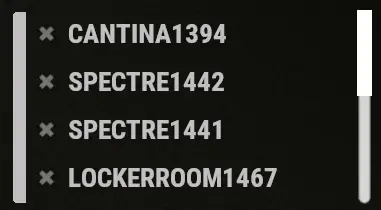Rust is a game filled with almost limitless possibilities, but with so much do to many players entirely forget about one of the most overlooked features in the game: cameras, more specifically the monument ones which are already placed on all procedural maps.
The origin of CCTV Cameras in Rust
CCTV cameras initially started out as little more than a decoration. But in 2020, Facepunch gave them a purpose and began to make all users of the video game use them to monitor other players and monuments. In this article, you're going to learn how to use them and their codes.
Rust CCTV Cameras Update (2020)
How to make your own camera and set an ID
First, place down your camera. After placing it, we need to set the ID, and we'll do this by looking at the camera and pressing E. An interface will open where we can input our ID. To prevent players gaining access make sure to choose a challenging ID that is not easy to guess. Because with this ID, any user could potentially control your camera. Now, you just need to provide electricity to the camera. It has a power usage of just 3.

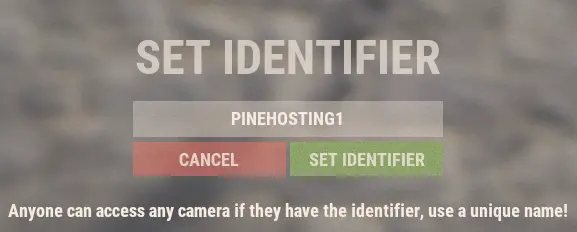
Why should I use cameras?
There are several reasons for this, here are the most important ones.
- Security: Cameras are crucial for monitoring your base and surroundings, helping to detect and prevent attacks from other players, especially when you're offline.
- Communication and Coordination: For players engaging in team play, cameras are invaluable. They offer information on different monuments, enhancing group strategy and coordination.
- Strategic: Cameras provide critical information on enemy locations. This information is key to planning surprise attacks or setting up ambushes, giving you the upper hand in pvp's.
How to see the cameras?
The time has come to explain how to see through them. To do this, you will need a Computer Station. This is located at Workbench Level 2 and is built using 5 HQM, 1 Targeting Computer, 1 RF Broadcaster and 1 RF Receiver.
With our Computer Station set up and ready to work, we will now enter the IDS of our cameras or those of the monuments we want to monitor.
After successfully adding our IDS, we will be able to see the cameras in this interface. Remember that they have a red LED on them which indicates to your enemies when you are watching them.
Unlike CCTV cameras, the Computer Station does not require electricity.
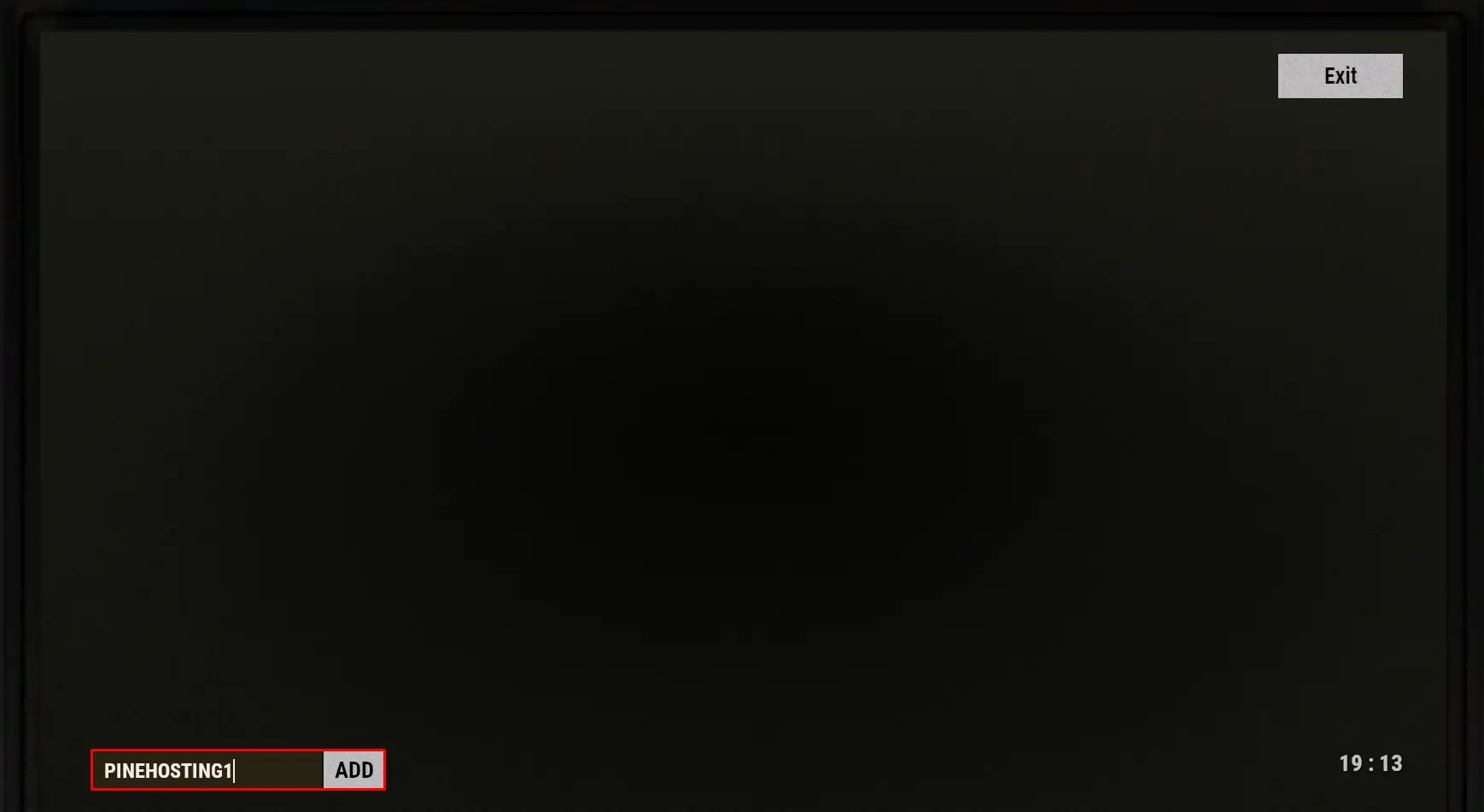
Complete List Of Monument CCTV Cameras IDs
LARGE OIL RIG:
- OILRIG2L6D
- OILRIG2L6C
- OILRIG2L6B
- OILRIG2L6A
- OILRIG2EXHAUST
- OILRIG2HELI
- OILRIG2L5
- OILRIG2L4
- OILRIG2L3B
- OILRIG2L3A
- OILRIG2L1
- OILRIG2L2
- OILRIG2DOCK
OIL RIG:
- OILRIG1L4
- OILRIG1L3
- OILRIG1L2
- OILRIG1L1
- OILRIG1DOCK
- OILRIG1HELI
DOME:
- DOMETOP
- DOME1
OUTPOST:
- COMPOUNDSTREET
- COMPOUNDCRUDE
- COMPOUNDMUSIC
- COMPOUNDCHILL
BANDIT CAMP:
- TOWNWEAPONS
- CASINO
AIRFIELD:
- AIRFIELDHELIPAD
NUCLEAR MISSILE SILO:
- SILOEXIT1
- SILOEXIT2
- SILOSHIPPING
- SILOTOWER
- SILOMISSILE
You may have noticed that some monuments are missing, that's because they make use of a variable ID. What does it mean? Basically, they will be different for each server you play. This only happens on the Abandoned Military Base and the Underwater Labs. If you want to obtain them, you can go to these monuments and in the case of the Underwater Labs, you have a Computer Station in a room which contains all the variable ID's for that monument in that server or wipe.