Master Soulmask server management with this easy-to-follow guide on essential admin commands. From setting up admin access to customizing server settings, this step-by-step guide covers everything you need to create a smooth, enjoyable experience for your players.
Understanding Soulmask Admin Commands
Soulmask admin commands are powerful tools designed to give server administrators complete control over the game environment. From managing player interactions to customizing server settings, these commands allow admins to create a balanced and enjoyable experience for all players. Understanding the structure and purpose of each command is essential for effective server management, helping you troubleshoot issues, enforce rules, and keep gameplay running smoothly. With a solid grasp of these commands, admins can confidently oversee their servers and maintain the ideal environment for their community.
How To Use Soulmask Admin Commands
Using Soulmask admin commands is straightforward but powerful for managing your server. First, make sure you have admin access configured. Then, you can enter commands through the in-game console. Admin commands cover a range of functions—from moderating players and adjusting server settings to troubleshooting issues. To use a command, simply enter it as shown, followed by any necessary parameters. Mastering these commands allows you to customize gameplay and ensure a smooth experience for your community.
List Of Soulmask Admin Commands To Know
Essential Admin Commands
- /help: Displays a list of available commands and their descriptions.
- Open GM Panel: Accesses the GM panel for advanced settings.
gm key [password]
Player Management Commands
- Add Experience: Adds a specified amount of experience to a player.
gm AddExp [value]
- Add Mask Experience: Grants mask experience to a player.
gm Addmjexp [value]
- Revive: Revives a player who has died.
gm FuHuo
- Delete Account: Permanently deletes a player's account.
gm shanhao
Hunting Experience Commands
- Add Hunting Experience: Adds hunting experience to a player.
gm Addshoulieexp [value]
- Increase Hunting Experience: Further increases hunting experience.
gm AddShouLieExp [value]
General Gameplay Commands
- Suicide: Causes the player to die instantly.
gm ZiSha 1
- Teleport: Teleports the player to specified coordinates.
gm Go [position_x] [position_y] [position_z]
NPC Management Commands
- Quick Recruit NPC (Aim at Target): Instantly recruits an NPC by aiming at it.
gm ZhaoMu
- Clear All NPCs: Removes all NPCs from the server.
gm ClearAllNpc
- Remove Selected Target: Deletes the currently selected NPC.
gm ClearSelect
Environment Management Commands
- Refresh Vegetation within Range: Refreshes the vegetation in the surrounding area.
gm ShuaXinZhiBei
- Repair Mask Nodes: Repairs mask nodes in the environment.
gm JSMJ
Information and Status Commands
- View Own Location: Displays the player's current location.
GPS
- Show Own Information: Displays personal stats, skills, and talents.
gm ShowInfo 1
- Show Character Information: Shows character details for the selected player.
gm ShowInfo 0
- View Server Status Information: Displays the current status of the server.
Debuginfo 1
- Close Server Status Information: Hides the server status information.
Debuginfo 0
Invisibility Commands
- Invisibility: Makes the player invisible.
gm SetAttr YinShen 1
- Disable Invisibility: Restores visibility.
gm SetAttr YinShen 0
Map and Tech Tree Commands
- Unlock All Map Information: Reveals all map locations.
gm ShowMap
- Unlock All Tech Tree Nodes: Unlocks all technology tree nodes.
gm KeJiShu
Barbarian Invasion Commands
- Display Barbarian Invasion Heat Information Chart: Shows heat information for barbarian invasions.
gm ShowReDu
- Clear All Barbarian Invasion Heat: Resets the invasion heat levels.
gm ClearAllReDu
- Increase Barbarian Invasion Heat at Current Location: Boosts the invasion heat at the player's location.
gm AddReDu [value]
Tutorial and Reset Commands
- Reset Points: Resets player skill points.
gm XiDian
- Reset Tutorial Missions: Resets tutorial progress.
gm ChongZhirenWu
This comprehensive list covers essential Soulmask admin commands, enabling effective server management and gameplay enhancement.
Build A Soulmask Server With Pine Hosting!
Creating a Soulmask server with Pine Hosting is simple and efficient, allowing you to jump straight into the action. Our hosting plans are tailored specifically for gamers, offering fast, reliable, and secure server solutions. Start by selecting the plan that fits your needs, and then utilize our user-friendly control panel to set up your server in just a few clicks. Customize your gameplay experience using powerful admin commands to adjust settings and manage player interactions. Once your server is configured, launch it and invite your friends to join. With Pine Hosting, you can expect low latency and high uptime, ensuring an enjoyable gaming experience. Get started today and build your ideal Soulmask server with us!
Conclusion
Building and managing a Soulmask server can greatly enhance your gaming experience, allowing you to create a customized environment tailored to your community's needs. With Pine Hosting, the process is straightforward and efficient, ensuring you have the tools and support necessary for success. By utilizing essential admin commands, you can manage player interactions, customize gameplay settings, and create a unique world that keeps players engaged. Whether you're a seasoned server admin or just starting, Pine Hosting provides the reliability and performance needed to bring your Soulmask server to life. Start your journey today and discover the endless possibilities for your gaming community!