You're ready to raid, gather, or just survive the night—but then it happens: Rust kicks you out. Whether it’s mid-fight or during loading, constant disconnections are frustrating and can ruin your gaming experience. If Rust keeps disconnecting from the server after multiple tries, there’s likely a fix.
Let’s go through the common reasons this happens and how you can solve it, step by step.
Common Causes For Disconnection
Unstable Internet Connection
An unstable or slow internet connection is one of the most frequent reasons Rust disconnects you. Packet loss, temporary drops, or high jitter can all lead to timeouts and server desync.
High Ping Or Latency
If your ping is consistently over 200ms, you may struggle to stay connected. Lag between your computer and the server makes it harder for Rust to sync your actions properly.
Background Applications Using Bandwidth
Streaming Netflix, running downloads, cloud syncing, or other heavy apps can interfere with Rust’s connection. Even automatic updates from Windows or other software can spike bandwidth usage and interrupt gameplay.
Firewall Or Antivirus Blocking
Firewalls or antivirus software may flag Rust or Steam as suspicious, preventing them from maintaining a stable connection to game servers. This is especially common after updates.
Corrupted Or Missing Game Files
Sometimes, the game itself is the issue. A corrupted update, missing asset, or broken file may prevent Rust from handling network communications correctly, resulting in crashes or forced disconnections.
Outdated Game Version Or Conflicting Mods
If you’re running an outdated version of Rust, or using server mods that haven’t been updated to match the current version, you may get disconnected due to client-server mismatch.
Server Timeout Settings Or Idle Kicks
Certain Rust servers automatically disconnect players after a set time of inactivity. Even if you're moving around, a weak or laggy connection may trick the server into thinking you’re idle or unresponsive.
EAC (Easy Anti-Cheat) Errors
Rust uses Easy Anti-Cheat (EAC) to prevent cheating—but sometimes, EAC-related issues can disconnect you. Most common errors are "EAC Heartbeat Timeout" and "Authentication Timeout". These most of the time aren’t caused by your connection, the server, or your game files. They often stem from Steam-side problems or EAC failing to validate properly. If you're seeing EAC errors, restarting Steam or verifying your game files may help, but the issue is typically beyond your control.
DDoS Attacks (Distributed Denial of Service)
If your server is under a DDoS attack, you may experience disconnects, lag spikes, or complete inability to join. The most common error indicating lag or latency due to DDoS is "Disconnected: Player Tick". These attacks overload the network, affecting both players and admins. If you're using a self-hosted server or an unprotected host, this is a serious concern.
Server-Side Problems
Overloaded or poorly configured servers can disconnect players—often due to plugins spawning too many entities or running heavy background tasks. This stresses the server, causes lag spikes, and may force clients to time out with error "Disconnected: Player Tick".
Tips For Troubleshooting Your Rust Server Connection
Restart Your Router And PC
Before diving into deeper fixes, reboot both your PC and your router. This clears temporary issues, resets your connection, and often solves random network errors.
Switch To A Wired Ethernet Connection
Wi-Fi often causes inconsistent ping and packet loss, especially in busy households. If possible, connect your PC directly to your router with an Ethernet cable for a more stable gaming experience.
Close Background Apps And Limit Bandwidth Use
Disable or close apps like Discord, Chrome, Steam downloads, Dropbox, and anything else that might be using your bandwidth while playing. You’ll notice more consistent performance during heavy server activity.
Try A Different Server
Check if the issue is isolated to your server by switching to another. If the issue is the same on other servers, the connection issues are likely on your end.
Verify Game Files Through Steam
To check for missing or corrupted files:
- Open Steam
- Right-click Rust → Properties
- Go to Installed Files → Click "Verify integrity of game files"
Steam will scan and repair anything that’s broken or outdated.
Add Rust And Steam To Firewall Exceptions
Manually allow Rust and Steam in your firewall and antivirus software. This ensures they aren’t being blocked or restricted during online play. If needed, test gameplay with your antivirus temporarily disabled (but re-enable it afterward).
Lower In-Game Settings Related To Networking
Inside Rust’s settings, reduce "Max Gibs," "Particle Quality," and disable "Motion Blur." These adjustments lighten the load on your system and can reduce lag and disconnection issues.
Update Rust, Steam, And Your OS
Make sure Rust, Steam, your graphics drivers, and your operating system are fully updated. Compatibility issues between outdated software and game servers can result in frequent disconnections.
Flush Your DNS Cache
To clear out potential DNS issues:
- Open Command Prompt as administrator
- Type:
ipconfig /flushdns - Press Enter
This can resolve hidden connectivity issues caused by outdated or incorrect DNS records.
Use A Gaming VPN (Optional)
If your ISP is routing traffic poorly or throttling certain services, a gaming-focused VPN can help reduce ping spikes and disconnects by providing a faster, optimized path to the Rust servers.
Protect Against DDoS Attacks
If your Rust server is frequently targeted by DDoS attacks, consider these steps:
- Use a hosting provider with built-in DDoS mitigation and filtering
- Contact your host’s support team if you suspect an active attack
- If self-hosting, implement rate limiting and firewall rules to reduce exposure
- Avoid publicly displaying your server’s IP if possible
DDoS attacks can cause major disruptions—even for server owners—so ensuring your host has proper protection is critical for long-term uptime.
Audit Your Plugins For Performance Issues
If you're hosting your own Rust server, try monitoring plugins for performance. Too many entities or poorly written loops can cause lag and disconnect players. Use tools like perf or oxide.profile to identify problem plugins and remove or optimize them.
Ready To Experience Uninterrupted Gaming?
You don’t have to deal with constant disconnects and lag spikes. Once you’ve checked your connection, game files, and settings, you’re already halfway to solving the problem.
But if the server itself is the issue, or you're tired of unreliable hosts, it may be time to upgrade.
At Pine Hosting, we offer Rust servers designed for stability, performance, and uptime. You get:
- Low-latency connections
- Automatic updates
- Custom mod support
- Powerful DDoS protection
- 24/7 expert support
Whether you’re running a small group server or a large PvP community, our hosting keeps your players connected and your server running smoothly.
Don’t let disconnects ruin your Rust experience. Explore our Rust server hosting plans and start playing without interruptions today!