Keeping your Minecraft server up to date is essential for ensuring compatibility, security, and access to the latest features. In this guide, we’ll walk you through the steps to update your server, whether it’s vanilla, modded, or running plugins, so you can keep your world running smoothly for your players.
Why Is It Important To Keep Your Minecraft Server Updated?
Regularly updating your Minecraft server is essential for accessing the latest features, bug fixes, and security improvements released by Mojang. Updates not only enhance gameplay with new content but also improve performance and fix potential issues that could disrupt your server. Staying updated ensures compatibility with mods and plugins, reducing the risk of crashes or errors. By maintaining an updated server, you provide a smoother, more secure, and enjoyable experience for your players and community.
Key Benefits Of An Updated Minecraft Server
An updated Minecraft server offers numerous advantages for both you and your players. It ensures access to the latest features, blocks, and mechanics, keeping your gameplay fresh and exciting. Updates also provide crucial bug fixes and performance enhancements, reducing lag and crashes. By staying updated, you maintain compatibility with the latest versions of mods and plugins, preventing disruptions. Additionally, updates often include vital security patches, protecting your server and player data from potential threats. With an updated server, you can deliver a smoother, more enjoyable experience for your community.
Preparing For A Minecraft Server Update
Before updating your Minecraft server, it’s important to take a few precautionary steps to ensure a smooth transition. Rushing into an update without preparation can lead to data loss, compatibility issues, or unexpected downtime. Here’s what you should do before updating your server:
Back Up Your Server Files
Always create a full backup of your server, including world files, configurations, mods, and plugins. This ensures that if anything goes wrong during the update, you can restore your server without losing progress.
Check Mod and Plugin Compatibility
Mods and plugins may not always be compatible with the latest Minecraft version. Before updating, check if your installed mods and plugins have been updated or if you need to find alternatives.
Notify Your Players About the Update
Communication is key. Let your players know about the upcoming update and any expected downtime so they can prepare accordingly. This helps prevent confusion and frustration.
Test the Update on a Separate Environment
Before applying the update to your live server, run it on a test server first. This allows you to catch any potential issues, ensure everything runs smoothly, and confirm mod/plugin compatibility.
Review and Document Your Current Configurations
Take note of your server settings and configurations before updating. This way, if any settings are reset during the process, you can easily reapply them.
By following these steps, you can minimize the risk of errors and ensure a seamless update process for your Minecraft server. Proper preparation leads to a better experience for both you and your players.
Backing Up Your Server Before Updating
Before making any changes to your Minecraft server, backing up your files is essential to prevent data loss. Updates can sometimes cause unexpected issues, and having a recent backup ensures you can restore your server if anything goes wrong.
Why Backups Are Important
A server update could break plugins, corrupt world files, or reset configurations. With a backup, you can easily roll back to a stable version without losing progress.
How to Back Up Your Server
- Copy Your Server Files – Manually duplicate your entire server folder, including world files, plugins, and configuration files.
- Use a Backup Plugin – Many Minecraft hosting services, including Pine Hosting, offer automated backup tools to make the process easier.
- Store Backups in Multiple Locations – Save your backups both locally and in cloud storage to ensure you always have access.
By taking these steps, you can safely update your Minecraft server without worrying about losing your data.
Updating A Vanilla Minecraft Server
Keeping your vanilla Minecraft server updated ensures access to the latest features, bug fixes, and security patches. The update process is straightforward, but following the correct steps helps prevent issues.
How to Update a Vanilla Minecraft Server
- Back Up Your Server – Before making any changes, create a backup of your world and server files to avoid losing progress if something goes wrong.
- Download the Latest Server Version – Visit the official Minecraft Server Download page and get the newest
.jarfile for the latest version. - Replace the Old Server File – Stop your server, delete or rename the old
.jarfile, and place the new one in the same directory. - Update Configuration Files – Some updates may introduce new settings. Review and update
server.propertiesor other config files as needed. - Restart and Test Your Server – Start the server and check that everything runs smoothly. If issues arise, verify mod or plugin compatibility before proceeding.
- Notify Your Players – Let your community know about the update so they can adjust their game client accordingly.
By following these steps, you can ensure a smooth transition to the latest Minecraft version while maintaining server stability.
Updating A Modded Minecraft Server (Forge & Fabric)
Updating a modded Minecraft server requires additional steps to ensure both the server and mods are compatible with the latest version of the game. Whether you’re using Forge or Fabric, the process is similar, but there are specific considerations for modded setups.
How to Update a Modded Minecraft Server (Forge & Fabric)
- Back Up Your Server
As always, start by backing up your world files, mods, plugins, and server configurations. This ensures that if anything goes wrong, you can restore your server without losing important data. - Check Mod Compatibility
Mods may not be immediately compatible with the latest Minecraft version. Visit the mod developers’ pages or repositories to check for updates for each mod you're using. For Forge and Fabric, mod updates are usually released in conjunction with new Minecraft versions. - Update Minecraft and Forge/Fabric
- Forge: Download the latest version of Forge from the official Forge website.
- Fabric: Download the latest version of Fabric from the official Fabric website.
Replace the server'sminecraft_server.jarwith the new version for the corresponding Minecraft version.
- Update Your Mods
Once the core server software is updated, replace the outdated mods in themodsfolder with their updated versions. Be sure to download them from trusted sources to avoid compatibility issues. - Update Server Configuration Files
Check for any new configuration options that may have been added with the update. Review and update yourserver.properties,configfolder, or any mod-specific configuration files. - Test the Server
Before going live, test your updated server to ensure everything works as expected. Check for crashes or errors related to mod conflicts or missing dependencies. - Notify Players and Update Their Mods
Since modded servers rely on matching versions, inform your players about the update and provide links to download the updated mods. Make sure their mod setup matches the server’s version to avoid issues when connecting.
By following these steps, you’ll ensure your modded Minecraft server stays up-to-date and runs smoothly, offering a fresh and stable experience for both you and your players.
Updating A Spigot, Paper, Or Bukkit Server
Updating a Spigot, Paper, or Bukkit server involves similar steps to updating a vanilla or modded server, with some additional considerations for plugins and optimizations specific to these server types. Keeping your server updated ensures improved performance, security patches, and compatibility with the latest Minecraft features.
How to Update a Spigot, Paper, or Bukkit Server
- Back Up Your Server
Always begin by backing up your world files, plugin data, configurations, and any other important server files. This prevents data loss in case the update doesn’t go as planned. - Download the Latest Version
- Spigot: Visit the Spigot website and download the latest build using BuildTools or use an automatic updater if you're using a hosting service.
- Paper: Visit the PaperMC website to download the latest version of Paper.
- Bukkit: Download the latest stable version of Bukkit from the GitBukkit website.
- Replace the Server JAR
Stop the server, then delete or rename the currentspigot.jar,paper.jar, orcraftbukkit.jarfile. Replace it with the new downloaded server.jarfile and ensure it’s named correctly according to your server setup. - Update Your Plugins
After updating the server software, you’ll need to check that all your plugins are compatible with the new server version. Visit the plugin developers' pages to download updated versions or check plugin management platforms like SpigotMC or BukkitDev. Replace outdated plugins in yourpluginsfolder with their updated versions. - Review and Update Config Files
Some updates may introduce new server settings or deprecate older configurations. Review yourserver.propertiesand plugin configuration files to ensure they are set up correctly for the new server version. - Test the Server
Before allowing players to join, run the updated server in a test environment to check for errors or crashes related to outdated plugins or incompatible settings. Ensure your server is running smoothly and efficiently after the update. - Notify Players About the Update
Let your players know that the server has been updated and that they may need to update their client-side mods or plugins if applicable. This helps ensure a smooth transition and avoid connection issues.
By following these steps, you can ensure that your Spigot, Paper, or Bukkit server stays current and provides a stable, optimized experience for both you and your players. Regular updates keep the server secure, improve performance, and help avoid potential issues with plugin compatibility.
Discover Dedicated Minecraft Server Hosting From Pine Hosting
At Pine Hosting, we offer Dedicated Minecraft Server Hosting for players who want full control and the best performance. With our dedicated servers, you’ll get exclusive access to all the resources, ensuring smooth gameplay without any lag. You can install whatever mods or plugins you like and customize your server to fit your exact needs.
Our dedicated hosting plans are fully customizable, whether you need more RAM, storage, or extra DDoS protection. And, if you ever run into any issues, our 24/7 support team is always here to help. With Pine Hosting, we make sure your Minecraft server runs at its best, so you can focus on enjoying the game and growing your community.