Increasing the render distance on your Minecraft server allows players to see farther, making the world feel more immersive. However, adjusting this setting can impact server performance. In this guide, we’ll walk you through how to change render distance, optimize performance, and troubleshoot common issues to ensure smooth gameplay for you and your players.
What is Render Distance?
Render distance in Minecraft determines how far players can see in the game world. It controls the number of chunks (16x16 block areas) that load around a player at any given time. A higher render distance makes the world feel more open and immersive, allowing players to see farther into the distance. However, increasing it also requires more server resources, which can impact performance and cause lag if not optimized properly. Finding the right balance between visibility and performance is key to maintaining a smooth gameplay experience.
Why Adjust Your Render Distance In Your Minecraft Server?
Changing the render distance on your Minecraft server can enhance gameplay by improving visibility and immersion. A higher render distance allows players to see more of the world, making landscapes, structures, and distant terrain more visible. This is especially useful for exploration, navigation, and large-scale builds.
However, adjusting render distance isn’t just about aesthetics—it also affects server performance. Lowering it can help reduce lag and improve stability, especially on servers with many players. Finding the right balance ensures a smooth experience while maintaining good visibility for everyone.
Understanding The Impact Of Render Distance On Performance
Render distance plays a major role in how your Minecraft server performs. A higher render distance loads more chunks per player, increasing CPU and RAM usage. This can cause lag, especially on larger servers with multiple players exploring different areas at once.
On the other hand, lowering the render distance reduces the number of loaded chunks, easing the strain on server resources and improving performance. Finding the right balance between visibility and server stability is key to ensuring a smooth and enjoyable experience for all players.
Increasing Render Distance In Minecraft Server
Adjusting the render distance on your Minecraft server allows players to see farther, creating a more immersive experience. To increase it, access your server settings and locate the server.properties file. Find the view-distance setting and increase the value to your desired chunk limit. Keep in mind that higher render distances require more CPU and RAM, which can impact server performance.
For Spigot or Paper servers, you may also need to adjust the no-tick-view-distance setting in the spigot.yml or paper.yml file. After making changes, restart your server to apply the new settings. Be sure to monitor performance and adjust as needed to maintain smooth gameplay.
Optimizing Performance While Increasing Render Distance
Adjusting the render distance on your server can enhance visibility and improve the player experience, but it’s important to find a balance between performance and chunk loading. Follow these steps to safely increase your render distance while keeping your server running smoothly.
1. Access Your Server Files
Log into your server’s control panel or connect via FTP to access your configuration files.
2. Locate the server.properties File
Find and open the server.properties file in your server's root directory.
3. Modify View-Distance and Simulation-Distance
Locate the following settings:
- view-distance: Controls how many chunks players can see.
- simulation-distance: Determines how many chunks are actively processed (mob AI, redstone, etc.).
Increase these values to extend render distance, but keep in mind that higher settings require more server resources.
4. Save and Restart Your Server
After making changes, save the file and restart your server to apply the new settings.
5. Monitor Performance and Adjust as Needed
Higher render distances can cause lag, especially on larger servers. If performance drops, try lowering the settings until you find the right balance.
Best Render Distance Settings For Different Server Types
The ideal render distance setting depends on your server type, hardware, and player count. Here’s a general guideline for different server types to balance performance and visibility:
Vanilla Minecraft Servers
- Recommended: 10-16 chunks
- Why? Provides a good balance of performance and visibility for most players.
Survival Multiplayer (SMP) Servers
- Recommended: 8-12 chunks
- Why? Helps maintain stability while keeping exploration smooth, especially with multiple players online.
Modded Servers (Forge/Fabric)
- Recommended: 6-10 chunks
- Why? Mods already consume extra resources, so keeping render distance lower improves server performance.
Spigot & Paper Servers
- Recommended: 6-10 chunks (view-distance), 4-8 chunks (simulation-distance)
- Why? These optimized server types allow lower render distances while maintaining good performance.
Mini-Game Servers
- Recommended: 4-8 chunks
- Why? Most mini-games don’t require high render distances, and keeping it low reduces lag.
Large Public Servers
- Recommended: 6-10 chunks
- Why? Helps maintain smooth performance with high player counts and large world generation.
Adjusting render distance based on your server type ensures better performance while maintaining a good gameplay experience for players. Always monitor lag and adjust settings as needed!
Simplify Your Minecraft Server Setup With Pine Hosting
At Pine Hosting, we make setting up and managing your Minecraft server easy and hassle-free. With our user-friendly control panel, you can quickly install mods, customize settings, and manage your server without any technical expertise. Whether you’re starting a small private server or a large community, our optimized hosting solutions ensure smooth performance and reliability. Plus, with 24/7 support, you’ll always have help when you need it. Let Pine Hosting handle the technical side, so you can focus on enjoying the game.