Need to connect to a Minecraft server but aren’t sure where to find the address? Whether you're hosting your own server or joining a friend's world, knowing the correct IP address is essential. I'll guide you through the steps to locate your server address, so you can jump into the game without any hassle.
What Is A Minecraft Server Address?
A Minecraft server address is the unique identifier that allows players to connect to a specific server. It can be an IP address (e.g., 192.168.1.1) or a domain name (e.g., play.example.com). This address directs your game to the correct server so you can join and play with others.
How To Find Your Minecraft Server Address
Finding your Minecraft server address depends on whether you're hosting the server yourself or connecting to an external one. If you're hosting, your public IP address is what others will use to join. For local play, you’ll need your internal IP. If you're joining a server, the address is usually provided by the server owner or hosting provider.
How To Find The IP Of A Multiplayer Server
To find the IP of a multiplayer Minecraft server, follow these steps:
1. Check the Server Listing
If you’re joining a public server, the IP is usually available on the website or forum where it’s listed.
2. Ask the Server Owner
If it’s a private server, contact the owner or administrator for the correct IP address.
3. Look in the Server Details
If the server is already added to your Minecraft multiplayer list, hover over it or click "Edit" to view the IP.
4. Use Command Prompt (For Self-Hosted Servers)
If you're running the server, open Command Prompt and type ipconfig (Windows) or ifconfig (Mac/Linux) to find your local IP.
5. Find Your Public IP (For Remote Access)
Visit a website like WhatIsMyIP to get your public IP if others need to join your server.
6. Check Hosting Panel (For Hosted Servers)
If you're using a hosting service like Pine Hosting, your server IP will be displayed in the game panel on the Console tab.
Checking Your Local IP Vs. Public IP Address
Understanding the difference between your local and public IP addresses is essential when setting up or joining a Minecraft server.
Local IP Address
Your local IP is used within your home network and is assigned by your router. If you're hosting a server on your own computer for others in your household, they will need your local IP to connect. You can find it by opening Command Prompt and typing ipconfig on Windows or ifconfig on Mac/Linux.
Public IP Address
Your public IP is assigned by your internet service provider and is what others outside your network need to connect to your server. You can find it by visiting a site like WhatIsMyIP. If you're hosting a server for friends outside your network, you may need to set up port forwarding to allow connections.
Sharing Your Minecraft Server Address For Multiplayer
When sharing your Minecraft server address for multiplayer, it's important to know who needs what type of IP.
- For players on the same network: Share your local IP address (found using
ipconfigon Windows orifconfigon Mac/Linux). - For players outside your network: Share your public IP address (found by searching "What is my IP" on Google). You may need to set up port forwarding for them to connect.
- For a dedicated or hosted server: Simply share the server's IP and port, which can be found in your hosting panel.
Always be cautious when sharing your IP publicly to protect your network from unwanted connections.
Troubleshooting Issues With Finding A Server Address
If you're struggling to find your Minecraft server address, several factors could be at play. First, ensure you're checking the correct IP address—whether it's your local IP (for LAN play) or your public IP (for online play). Double-check your router settings to make sure it's not blocking connections. Sometimes, firewall settings can interfere with the connection, so ensure they're configured to allow Minecraft through. If you're hosting your server externally, verify your hosting provider's settings to ensure everything is correctly configured. If all else fails, restarting your router or reaching out to your host's support team can help clear up any issues.
Explore Pine Hosting's Minecraft Host Server Options
At Pine Hosting, we offer reliable shared, and dedicated Minecraft server hosting to fit your needs. Whether you're starting a small server for friends or running a large community, our plans come with high-performance hardware, DDoS protection, and full customization options. Plus, our expert support team is always ready to help. Get started with a server that delivers speed, stability, and security today!