Customizing loot is one of the easiest ways to change how your Rust server feels to play. Whether you’re running a lightly modded Rust server or a heavily customized PvP experience, controlling what players find in crates, barrels, and monuments helps you balance progression, reward active players, and give your server its own identity.
The Better Loot plugin lets you fully control loot tables instead of relying on the vanilla defaults. Combined with reliable rust server hosting or a good modded Rust host, you can quickly adjust drop chances, item tiers, and loot variety without digging through game files manually.
In this guide, we’ll walk through installing Better Loot, importing a custom loot table, applying it on your server, and testing / fine-tuning the results. By the end, your modded Rust server will have loot that fits your exact vision.
Why Customize Loot Tables On Your Rust Server?
Running a modded Rust server means you have total control over the player experience. By tweaking loot tables you can:
- Make gameplay more balanced or more chaotic—depending on your vision.
- Reward players on a custom schedule or with rare items.
- Differentiate your server from the crowd of default loot-config servers.
- Add value to your rust server hosting offering by giving your players a tailored experience.
- Increase engagement, grind potential, and long-term player return on your server.
What Do You Need Before You Edit?
Before digging into configuration, make sure:
- Your server is running a supported modding framework (either Oxide or Carbon) for plugins to work.
- Your panel access and console rights (via your hosting provider / control panel) are set up.
- You’ve backed up your current loot tables/configs just in case.
- You’re familiar with your panel’s Plugins tab and Console tab (most rust server hosting providers support these).
If all the above are good, you’re ready to install and configure Better Loot.
Step 1: Install The Better Loot Plugin
Here’s how to do it when using a typical game panel (e.g., via Pine Hosting):
- Log in to your game control panel.
- Select the server you want to configure.
- Navigate to the Plugins tab.
- Search for “Better Loot” and click Install.
- After installation, the plugin should appear in your active / installed plugins list.
Step 2: Configure Your Custom Loot Table
Once Better Loot is installed, you’ll want to build or edit a loot table to reflect your server’s vision.
- Use a tool like Looty (an online loot‐table editor) to craft your custom loot table.
- In Looty, customise your drops: item types, probabilities, tier levels, spawn locations, etc.
- Click the “Download” button in Looty when you’re done. Choose the “Download via Command” option (or whichever your panel supports). This will generate a unique lootable ID.
- Copy that ID to your clipboard.
Step 3: Apply The Loot Table On Your Server
This is where you make your changes live for your Rust server.
- Head over to the Console tab in your game panel.
- Paste the command from Looty (with the custom lootable ID) into the console command line.
- Press Enter to execute the command that tells the plugin to use your custom loot table.
Step 4: Test And Fine-tune
Now that your custom table is live, you’ll want to test it effectively:
- Join your server and check various loot-spawn areas (barrels, crates, monuments, etc.)
- Verify that items drop at the expected rates and tiers.
- Adjust the Looty config if something feels off (too rare, too common, wrong item types).
- Reload and test again; iterate until you’re happy.
- Communicate changes with your player base so they know what to expect.
Here's a detailed video of the above steps:
Helpful Tips For Successfully Running Better Loot
- Backup often: As you tweak tables, keep backups of working versions, especially before major changes.
- Document changes: Maintain a changelog of loot-table revisions so your community knows what changed.
- Balance for fun: Too strong loot can break progression; too weak can frustrate players. Find your sweet spot.
- Promotion: If you’re offering rust server hosting, highlight your custom loot setup as a feature (e.g., “fully custom loot tables with Better Loot plugin”).
- Support your players: Provide a channel (Discord, forum) where they can report loot bugs or weird drops—they help you refine.
- Performance check: Big loot tables with lots of custom items can impact spawn time; test for server performance.
Why Pine Hosting Works Well For Better Loot Setups
If you’re already using, or considering, Pine Hosting for your Rust server hosting, it’s well-suited for running Better Loot and other plugins:
- Built-in plugin manager – Install and manage plugins like Better Loot directly from the panel without manual uploads.
- Automatic backups – Quickly roll back if a loot-table change doesn’t work as expected.
- Optimized for modded servers – Plans and hardware tuned for modded Rust hosting, so custom plugins and higher pop don’t instantly max out your resources.
- Fast support – If something goes wrong with your loot configuration or plugin setup, Pine Hosting’s support team can help you troubleshoot.
Choosing a reliable host like Pine Hosting means you can focus on balancing loot and growing your community, instead of fighting with slow panels, missing features, or unstable servers.