Adding and configuring plugins can be a challenging task for most server owners aiming to create a quality modded server. However, our user-friendly panel and premium features simplify the process, making it effortless to install and customize plugins. Hosting a Rust server with Pine simplifies the process substantially.
What are Rust Server plugins?
A Rust server plugin is a add-on that changes or adds new features to a Rust game server. It can do things like adjust game settings, help admins manage the server, or add new commands for players. Plugins are easy to install and are used to make the game more fun or easier to control. They're usually added through a framework like Oxide or Carbon.
Modding Framework
As of this blog, there are two modding frameworks available. The first is Oxide, the oldest framework. While it’s reliable, it does lack some quality-of-life features. The second is Carbon, a newer framework that’s still in beta but nearing its final release. With its many built-in QOL features and a built-in Admin UI, I anticipate that many users will start gravitating towards Carbon as it simplifies the modding process.
Where to locate Rust Server plugins?
Provided below is a list of the most trusted plugin websites. These sites let you easily download and install plugins for your Rust server.
These sites each have hundreds of plugins, including both paid and free options. For plugin support, there's usually a Discord server you can join, or the developer's Discord name is provided somewhere. If neither is available, you can always reach out to them directly on the website.
Types of Rust Server Plugins
Rust server plugins come in various types, such as gameplay modifiers that change how the game functions, admin tools for managing players and server settings, and community enhancements that add features like custom commands or events. There are also security plugins for preventing cheats and integration plugins that connect your server with external services like Discord.
How To Install Rust Server Plugins
If you're downloading the plugin from uMod, you can use our plugin installer for a one-click installation. For plugins from other sources, you'll need to manually upload the ".cs" file to either the /oxide/plugins or /carbon/plugins directory, depending on your framework. For more details on adding plugins with Pine, refer to our knowledge base article.
Plugin Commands
You can find all the commands related to a plugin on the website where you downloaded it. Typically, there's a dedicated section that lists each command, along with a brief description of its function. This section provides a quick overview to help you understand how to use the plugin effectively.
Permissions
Permissions allow you to control what players are able to access within plugins. There are multiply ways to grant your players the permissions to be able to use plugins and disallow them to use some plugins.
Finding Permissions
To find permissions for the plugin you will want to head over to the site where you got the plugin from. If you downloaded the plugin using our Plugins tab you can click the link directly on our panel to visit the plugin page. The example I will be using is Instant Smelt. Once you locate the plugin on the site there will be a Permissions section like provided in the picture below. Most sites also provide a short description to explain what the permission gives players the ability to do that can be located next to the permission.
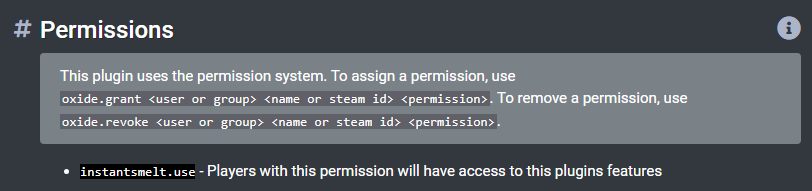
Granting Permissions
There are two methods to grant permissions: the first is to grant permission to an individual player, and the second is to grant permission to a group to use a plugin's commands.
User
The first method to grant someone permission to use a plugin is simply by giving them the option to use it. For example, with the Instant Smelt plugin, you can grant a user permission by using the following command.
o.grant user 76561199177248009 instantsmelt.use
Groups
The second method to grant permissions is by assigning them to a group. This approach is more efficient because the permission is linked to the group rather than an individual player. For instance, if you have a VIP package for sale, you can grant the VIP group specific permissions. This way, anyone who purchases the VIP package automatically receives these permissions. To remove permissions, you simply remove the player from the group. There are two default groups: default and admin. Every new player joins the default group, while server owners or authorized users (auth level 2) are placed in the admin group. To grant everyone on the server access to Instant Smelt, use the following command.
o.grant group default instantsmelt.use
Revoking Permissions
There are two methods to revoke permissions in Rust. The first method is to revoke a specific permission from an individual player. The second method is to revoke permissions from an entire group, thereby restricting their access to features that require certain plugin commands.
User
Revoking the permission from a user just removes there ability to use the plugin.
o.revoke user 76561199177248009 instantsmelt.use
Group
Revoking the permission from a group also removes the ability to use the plugin from anyone in that group.
o.revoke group default instantsmelt.use
How To Modify A plugin
Ok so you have downloaded a few plugins and you want to edit them. There are a few ways to do this. If you are just changing the config you can find that in the /oxide/config folder. Some plugins may not have config files, the below screenshot is an example of Recyler Speed.

How To Update Plugins
Updating plugins is straightforward. Visit the website where the plugin is hosted and download the latest update. If the update is a minor fix that doesn't affect the config file, simply upload the new file to either /oxide/plugins or, if you're using Carbon, to /carbon/plugins. If plugin watchers are turned off, you'll need to reload the plugin, and you're good to go.
Conclusion
In summary, adding plugins, granting permissions, and keeping your Rust server updated are key steps to creating a smooth and enjoyable experience for your players. By following this blog, you can customize your server to fit your community's needs. If you run into any issues or have questions, don't hesitate to reach out to us on Discord or through our website. We're here to help!