Modding is one of the best ways to expand your Satisfactory server-from quality-of-life UI tweaks and build helpers to entirely new recipes, machines, and progression systems. In single-player, adding mods is usually straightforward. In multiplayer or on a dedicated server, though, a clean setup matters: everyone needs compatible versions, the server must load the right mod list, and updates have to be managed without breaking saves.
How To Run A Modded Satisfactory Server
In practice, there are two reliable paths to a modded Satisfactory server:
- Run a local server on your PC. This is great for small friend groups and quick experiments. You control everything, but you’ll also handle configuration, port forwarding, and keeping mods in sync.
- Use a dedicated hosting provider. This is the easier long-term option for stability, performance, and 24/7 uptime. Hosts typically provide tools that streamline installs, backups, and updates—so you spend less time babysitting and more time building.
Both approaches revolve around the Satisfactory Mod Manager (SMM) and the Satisfactory Mod Loader (SML), and both require a bit of version awareness to keep the server and clients aligned. In this guide, we’ll walk through each setup step-by-step—from prerequisites and backups to installing SMM/SML, loading your mod list, and testing with friends. We’ll also cover best practices for updates, common pitfalls, and why Satisfactory server hosting is often the smarter choice once your factory (or player count) scales up.
Installing Mods On A Locally Hosted Server
Running your own Satisfactory server on your computer is the most basic way to host mods. It’s free but comes with more manual work.
Step 1: Install Satisfactory Mod Manager (SMM)
- Download the latest version from smm.ficsit.app.
- Run the installer and launch the program.
- Point SMM to your local Satisfactory installation.
Step 2: Enable Server-Compatible Mods
- In SMM, filter for server-compatible mods only.
- Before installing, check each mod’s page on ficsit.app:
- In the Latest Version section, look for a Server column.
- If a checkmark is shown, the mod supports dedicated servers.
- If an X is shown, it does not yet support dedicated servers.
- Select only compatible mods and apply changes — SMM installs them locally.
Step 3: Sync Mods Between Client And Server
- Both your local server and every player’s client must have identical mod lists and versions.
- Players who don’t match the exact setup will not be able to connect.
Step 4: Configure Mods And Saves
- Some mods require editing configuration files manually.
- For saves with mods, create them on your client, then copy them into the local server folder.
Why It’s Harder: Local hosting means you’re responsible for every update, file transfer, and sync. If a mod updates or a player forgets to update theirs, connections often break.
Installing Mods On A Dedicated Hosted Server
With Satisfactory server hosting, the process is more automated and much less error-prone. Hosting providers give you file access, restart controls, and reliable server environments that work smoothly with SMM.
Step 1: Prepare Your Server
- Make sure your server is running clean (vanilla) first.
- Stop the server before making changes - this prevents locked files.
Step 2: Add Your Server In SMM
- Open Satisfactory Mod Manager.
- Go to Manage Servers in the menu.
- Click Add Server and enter your server details:
- IP or domain
- Port
- Username and password
- Protocol (FTP or SFTP - SFTP is recommended)
- Enter the installation directory path (the folder containing
FactoryServer.exeon Windows orFactoryServer.shon Linux). - Test the connection to make sure SMM can communicate with your server.
- Save the profile - your server will now appear in SMM’s dropdown list.
Step 3: Install Mods Automatically
- Select your hosted server profile in SMM.
- Browse for mods and, just like local installs, always check compatibility first on ficsit.app:
- A checkmark in the “Server” column means it supports dedicated servers.
- An X means the mod won’t work on servers yet.
- Enable only compatible mods.
- SMM handles downloading, uploading, and placing files in the correct server directories.
- Restart your server - the new mods load instantly.
Step 4: Keep Client And Server Synced
- All players need to install the same mod list on their own client using SMM.
- As long as versions match, players can connect without extra manual work.
Why It’s Easier: A Dedicated Satisfactory server automates the file transfer and syncing process. You just set up the connection once in SMM, then install mods with a few clicks - no manual copying required.
Troubleshooting Common Problems
Whether local or hosted, some best practices apply:
- Check compatibility → Always verify a mod is marked as “Server” compatible on ficsit.app.
- Test with vanilla → If players can’t connect, remove all mods, test a clean server, then re-add mods one at a time.
- Avoid manual installs → Dragging client mod folders into servers usually fails - stick with SMM.
Why Hosting With Pine Hosting Is Better For Modding Satisfactory Servers
While local Satisfactory hosting works, it quickly becomes frustrating when mods update or configs need tweaking. Dedicated Satisfactory server hosting offers:
- Secure file access via SFTP.
- Automated mod installation through SMM.
- Reliable restarts and updates without downtime.
- Hardware resources that keep mods stable.
For casual single-player testing, local hosting is fine. But for long-term multiplayer or modded play, dedicated satisfactory server hosting is the easier, safer, and more reliable choice.
At Pine Hosting, we give you full SFTP access, one-click server restarts, and staff who understand modded setups. That means you can spend less time troubleshooting and more time building your perfect factory.
Start an easier modded Satisfactory server hosting journey today by purchasing one of our packages.