Thinking about adding mods to your Minecraft server? This beginner friendly guide shows you, step by step, how to add mods to a Minecraft server on both local PCs and dedicated hosts. We walk through Forge and Fabric setup, how to put mods on a Minecraft server, testing and troubleshooting, and the differences between mods and plugins. If you want to host a modded Minecraft server for friends or grow a community, you will learn best practices for modded Minecraft hosting, performance tuning, and safe downloads. Use this as your checklist whether you manage your own hardware or pick a modded Minecraft server host. By the end, you will be confident with Minecraft server hosting mods from install to maintenance.
Why Add Mods To Your Minecraft Server?
Modded Minecraft hosting introduces new gameplay features, mechanics, and customizations. Whether you’re looking to create a unique adventure, add quality-of-life improvements, or completely overhaul the game, mods let you tailor the experience to your vision. They keep players engaged, encourage creativity, and can make your server stand out in the Minecraft community!
Choose Your Hosting Path: Local PC vs Dedicated Hosting
Choosing where to run your modded Minecraft server sets expectations for performance, uptime, and how hands-on you want to be. Use the comparison below to understand the tradeoffs, then pick the option that fits your goals, budget, and comfort level with server management.
Local hosting (your own PC)
Pros
- No monthly fee and full control over files and mods.
- Quick to test changes and iterate.
- Can run offline on a LAN for private sessions.
Cons
- Uptime depends on your PC and power; server stops when you shut down.
- Requires router port forwarding and a stable home IP or DDNS.
- Home upload speed and hardware can bottleneck multiple players.
- Security, updates, and backups are your responsibility.
Dedicated hosting (provider)
Pros
- 24/7 uptime with DDoS protection and better global routing.
- One-click version changers, modpack installers, SFTP access, and automated backups.
- Easy to scale RAM and CPU; support team available.
- Simple for players to join using a clean server address.
Cons
- Monthly cost.
- You manage the server via a web panel and SFTP instead of a local desktop.
- Provider plan limits and maintenance windows may apply.
How To Add Mods To Your Minecraft Server (Local Setup)
Below are simple Windows steps for running a local Forge or Fabric server and installing mods. This keeps everything on your PC while letting friends connect over the internet if you forward ports.
Prerequisites
- Java 17 installed and on PATH.
- Forge or Fabric installer that matches your exact Minecraft version.
- Mods from trusted sources like Modrinth or CurseForge.
- Open TCP 25565 on your router and firewall if others will join.
Windows (Local PC)
- Create a server folder, for example
C:\Minecraft\ModdedServer. - Install Java 17. Verify in PowerShell:java -version
- Download the Forge or Fabric installer for your Minecraft version.
- Forge: run the installer and choose Install server, pointing to your server folder.
- Fabric: run the installer, select Server, pick the game version and loader version, and target your server folder.
- First run to generate files. Create a
start.batin the server folder.Runstart.batonce, then openeula.txtand seteula=true.- Forge example:@echo offjava -Xms2G -Xmx6G -jar forge-<version>.jar noguipause
- Fabric example:@echo offjava -Xms2G -Xmx6G -jar fabric-server-launch.jar noguipause
- Add mods. Place all
.jarfiles intoC:\Minecraft\ModdedServer\mods. - Start the server again with
start.batand watch the console for errors. - Configure. Edit
server.propertiesfor settings like MOTD, whitelist, view distance, and difficulty. - Port forward. Forward TCP 25565 to your PC local IP and allow through Windows Firewall so friends can connect.
- Test join. Use
localhoston the host PC. Other players use your public IP or a DNS record.
Match Client And Server
- Every player must run the same mod loader, Minecraft version, and mod versions as the server.
- Share a ZIP of your mods folder and a text file of versions, or publish a Modrinth or CurseForge pack to keep everyone in sync.
How To Add Mods To Your Minecraft Server When Using A Hosting Provider
Modded Minecraft hosting often makes installing mods easier because the provider gives you a purpose built panel with a web console, built in backups and version changers that make installing fabric on your Minecraft server or changing your Minecraft version to Forge, a smoother process.
You do not need to set up port forwarding or keep your PC online, and crashes are simpler to diagnose with real time console logs. SFTP access lets you drag and drop mods and configs, while automated tasks handle restarts and scheduled backups. As your player count grows, you can scale RAM and CPU on the same panel without rebuilding your server.
On top of that, the often provided Minecraft server hosting mods installer make adding your favorite Minecraft modpacks easier than ever. Then you can install All the Mods 10 or Skyfactory 4 and other popular mods with 1 click.
Steps To Add Mods To Your Hosted Modded Minecraft Server:
- Log in to your Game Panel.
- Select the Minecraft server you want to manage.
- Start the server once to generate all files and folders, then stop it.
- Go to Settings and click Launch SFTP. Your SFTP app (FileZilla or WinSCP) will open and prompt for your game panel password.
- On your PC, locate your downloaded mods. In SFTP, open the server's
/modsfolder. - Upload the mod
.jarfiles. If you are using a full modpack, also upload its extra folders such asconfig,defaultconfigs, and others included with the pack. - Start the server again. Join and test your modded setup.
Tip: Make sure your server is running the correct Forge or Fabric version that matches your mods. Share your mod list with players so clients match the server.
Testing Your Server After Mod Installation
After installing mods, it’s crucial to test your server to ensure everything runs smoothly. Start the server and check the console for errors related to the mods. Join the server to confirm that all mods are functioning as intended and are compatible with each other. Test key features of the mods and monitor server performance. Encourage players to report any issues, and address conflicts or bugs promptly to maintain a stable gaming experience.
Troubleshooting Common Mod Issues
Modding your Minecraft server can lead to an exciting, customized experience, but sometimes things don’t go as planned. Here are some common mod issues and how to fix them:
- Game Crashes or Server Failures
- Solution: Check the error logs for Minecraft mod compatibility issues.
- Ensure all mods are up to date and compatible with the Minecraft version you're using.
- Missing or Broken Features
- Solution: When fixing Missing Mod Dependencies, it is best to verify that all necessary dependencies are installed and that mods are placed in the correct “mods” folder. Reinstall any mods that appear to be missing files.
- Performance Issues (Lag, Low FPS)
- Solution: You will need to troubleshoot your Minecraft server for lag. It could be that you have too many mods, which can strain server performance. Try reducing the number of mods or optimize them with performance-enhancing plugins or adjust server settings to allocate more RAM if necessary.
- Mod Conflicts
- Solution: Some mods may not work well together. Disable mods one by one to identify the conflicting ones. Check mod documentation for compatibility information and consider alternative mods.
- Player Connection Issues
- Solution: Ensure all players are using the same mod versions as the server. If players are unable to connect, have them check their mod folder and reinstall the correct mods.
By following these Minecraft server troubleshooting steps, you can quickly resolve common mod issues and get back to enjoying your customized Minecraft experience!
Best Practices For Managing Minecraft Mods
Managing mods effectively is key to maintaining a stable and enjoyable Minecraft server. Here's how to achieve that:
- Keep regular backups of your world, configs, and mods to prevent data loss.
- Check mod compatibility before adding anything new; read dependency and version notes.
- Update mods on a schedule to match your Minecraft and loader versions.
- Limit the total number of mods to reduce conflicts and performance issues.
- Organize your files clearly (separate folders, versioned filenames) and document changes.
- Test new mods one by one on a staging/test server before going live.
- Host your mod pack somewhere easy for players to download (file share or your website).
- Download only from trusted sources to avoid corrupted or malicious files.
Using Plugins Instead Of Mods (Spigot & Paper)
Plugins are a powerful alternative for a modded Minecraft server, especially on Spigot and Paper servers. Unlike mods, plugins don't require players to install additional files, making them easier to use. Spigot and Paper support a wide range of plugins for adding features like custom commands, mini-games, or anti-griefing tools. Installing Craftbukkit or Spigot plugins on your server is the ideal option for admins looking to enhance gameplay without requiring client-side modifications.
Find The Best Modded Minecraft Server Hosting With Pine Hosting
Looking for reliable and high-performance modded Minecraft server hosting? At Pine Hosting, we offer the best solutions for Minecraft enthusiasts, with powerful servers that ensure smooth gameplay, fast load times, and minimal lag.
What we provide:
- Reliable, high performance infrastructure for smooth gameplay, fast loads, and minimal lag.
- Easy management panel with built in version changer and one click modpack installer.
- Customizable plans so you can scale RAM and CPU as your community grows.
- Robust DDoS protection.
- 24/7 customer support from a team that understands modded Minecraft.
- Great for small friend groups or large, heavily modded servers.
- Knowledgebase with helpful guides like "How to put mods on Minecraft servers" and other server management related topics.
Ready to mod your world? Start your modded Minecraft server hosting today with Pine Hosting.