Having trouble connecting to a Minecraft server? Connection issues can be caused by network problems, outdated game versions, or server settings. In this guide, we’ll cover seven troubleshooting tips to help you fix the problem and get back to playing.
Why Won't Minecraft Connect To My Server?
If Minecraft won’t connect to your server, there are several possible reasons. One of the most common issues is entering the wrong server address or port, which prevents your game from finding the server. Your internet connection could also be unstable or experiencing network issues, causing failed connection attempts. Additionally, firewalls, antivirus software, or router settings may be blocking Minecraft from accessing the server.
Another reason could be that the server itself is offline, undergoing maintenance, or experiencing technical difficulties. If you’re running a modded server, version mismatches between your client and the server can also cause connection failures. Identifying the exact cause of the issue is the first step to resolving it and getting back to playing Minecraft without interruptions.
6 Troubleshooting Tips For Connecting To Your Minecraft Server
If you're having trouble connecting to a Minecraft server, try these troubleshooting steps to resolve the issue:
1. Check Your Internet Connection
Ensure you have a stable internet connection by running a speed test or restarting your router. A weak or unstable connection can prevent Minecraft from connecting to servers.
2. Verify the Server Address and Port
Double-check that you’re entering the correct IP address or domain name. If the server uses a custom port, make sure it's included in the format IP:Port.
3. Ensure the Server Is Online
If the server is down for maintenance or experiencing issues, you won’t be able to connect. Check the server’s status on its website or ask the server admin.
4. Restart Minecraft and Your Device
Closing and reopening Minecraft can resolve minor connection issues. Restarting your computer or gaming console can also help refresh the network connection.
5. Update Minecraft to the Latest Version
If your game version doesn’t match the server’s version, you may not be able to connect. Update Minecraft to the latest version or switch to the version required by the server.
6. Check Firewall and Antivirus Settings
Your firewall or antivirus software may be blocking Minecraft’s connection. Temporarily disable them or add Minecraft as an exception to allow it through.
7. Troubleshoot Network and Router Settings
Resetting your router or switching to a wired connection can improve stability. If you’re on a restricted network (like school or work Wi-Fi), it may be blocking Minecraft connections.
By following these troubleshooting tips, you should be able to identify and fix common connection issues, getting you back into your Minecraft server without hassle.
Check Your Internet Connection
A weak or unstable internet connection can prevent you from connecting to a Minecraft server. Start by testing your connection by opening a web browser or running a speed test. If you’re experiencing slow speeds or frequent disconnections, try restarting your router or switching to a wired connection for more stability.
If you're on Wi-Fi, move closer to the router to improve signal strength. Additionally, check if other devices on your network are using too much bandwidth, as this can cause lag or connectivity issues. If problems persist, contact your internet service provider to ensure there are no outages or network restrictions affecting your connection.
Verify The Server Address And Port
Entering the wrong server address or port is one of the most common reasons for connection issues in Minecraft. Double-check that you have the correct IP address or domain name provided by the server host. If the server uses a custom port, make sure you include it after the IP address, separated by a colon (e.g., 123.45.67.89:25565).
For Bedrock Edition, ensure you're using the correct server type since Java and Bedrock servers have different connection methods. If you’re unsure about the correct address, check with the server owner or hosting provider to confirm the details.
Make Sure The Server Is Online
If you can't connect, the server may be offline or under maintenance. Check the server’s website, Discord, or social media for updates. If you have access, log into the control panel to confirm it's running. For public servers, use a Minecraft Server Status Checker to verify uptime. If issues persist, restart the server or contact the admin for help.
Update Minecraft To The Latest Version
Running an outdated version of Minecraft can prevent you from connecting to servers. Check if your game is up to date by opening the launcher and looking for available updates. If the server runs a specific version, you may need to switch to that version in the Minecraft launcher. Keeping Minecraft updated ensures compatibility with servers and prevents connection issues.
Discover Dedicated Minecraft Server Hosting From Pine Hosting
At Pine Hosting, we offer Dedicated Minecraft Server Hosting to give you full control and exceptional performance. With dedicated resources, your server runs smoothly, even for large communities or resource-heavy mods. Enjoy the flexibility to customize your server settings, install plugins, and manage your world without limitations.
Our dedicated hosting plans are designed for serious server owners, offering top-tier performance, 24/7 support, and enhanced security features like DDoS protection. Whether you’re running a massive multiplayer server or a private world for friends, Pine Hosting ensures a seamless, lag-free experience. Let us provide the power you need to elevate your Minecraft server to the next level.