Running your own ARK: Survival Evolved server is the best way to create custom survival experiences for your friends or gaming community. With full control over server rates, mods, and settings, you can design a world that fits your playstyle.
However, manually editing config files can be frustrating and time-consuming. That’s where Beacon, one of the most powerful ARK server management tools, comes in. With Beacon, you can easily edit and deploy server settings without digging through code.
In this guide, we’ll show you step-by-step how to install Beacon, connect it to your Pine Hosting ARK server, and configure your world like a pro.
Why Use Beacon For ARK Server Hosting?
Beacon is specifically designed for ARK: Survival Evolved server settings and makes customization effortless. Instead of editing text files, you can:
- Import your ARK server directly from Pine Hosting.
- Edit ARK rates and gameplay settings with an intuitive interface.
- Manage mods safely without risking broken installs.
- Back up and deploy changes instantly, so you never lose progress.
- Customize loot drops and engrams without guesswork.
- Schedule events or multipliers for holidays or weekends.
- Sync multiple servers if you’re running a CrossARK cluster.
Whether you’re just starting with ARK server hosting or already running a large community, Beacon helps you manage your server more efficiently and keeps your configs organized.
The Installation Process Of Beacon
Before you can begin configuring your ARK server, you’ll need to download Beacon:
- Visit the Beacon Download Page.
- Select Windows x86 64-bit (or choose the correct option for your operating system).
- Install Beacon and open the app.
- Create a free account, or use it anonymously.
- Click New Project and choose ARK: Survival Evolved.
Beacon is now ready to connect with your Pine Hosting server.
How To Configure ARK Server Settings With Beacon
Here’s how to connect Beacon to your ARK Survival Evolved server hosting and customize your gameplay:
- In Beacon, click Import → Server with FTP access.
- Log in to your Pine Hosting Game Panel.
- Select the ARK server you want to configure.
- Go to the Settings tab.
- Under SFTP Details, click SERVER ADDRESS (Beacon will automatically detect it).
- Copy the USERNAME and enter your Game Panel password in Beacon. Click Next.
- Once Beacon scans your files, click Import to bring in your current configs and mods.
- Edit your ARK server rates, multipliers, and mods as needed (some features require Beacon Omni).
- When finished, click Deploy.
- On the left panel, select your server, check Back up config files, and click Begin.
Once the deployment is complete, restart your ARK server from the Pine Hosting panel. Your new settings are now live!
Examples Of What You Can Change With Beacon
Beacon isn’t just about avoiding mistakes — it also unlocks a huge amount of customization. Here are a few practical examples:
- Taming & Breeding – Speed up taming times or adjust breeding multipliers to make progression smoother for casual players.
- XP & Harvesting Rates – Increase XP gain or harvesting yields for faster progression, or slow them down for a hardcore survival experience.
- Loot Crates – Add high-end gear to drops, or create custom loot tables for boss fights and caves.
- Engram Unlocks – Restrict certain engrams to encourage trading, or unlock them all for sandbox-style play.
- Server Events – Use Beacon’s scheduling to run double XP weekends or special seasonal events automatically.
These adjustments can transform your server from a standard vanilla experience into a unique community hub.
Troubleshooting & Common Mistakes
While Beacon is very user-friendly, there are a few common pitfalls new server admins run into:
- Forgetting to restart the server – Changes won’t take effect until your server is restarted from the Pine Hosting panel.
- Incorrect login details – Make sure you’re using your Pine Hosting Game Panel password, not your account password.
- Not backing up configs – Always back up before deploying changes, especially when testing new mods.
- Mod conflicts – If a mod doesn’t load, double-check dependencies and load order in Beacon.
By keeping these in mind, you’ll avoid most headaches.
Best Practices For ARK Server Hosting With Beacon
To keep your server running smoothly and your players happy, follow these tips:
- Always back up your server configs before making major changes.
- Test new mods and settings on a private server before applying them to your community.
- Adjust rates gradually to maintain balance and keep players engaged.
- Use descriptive project names in Beacon so you can easily organize multiple servers.
- Consider upgrading to Beacon Omni for advanced configuration tools like automatic engram management and multi-server syncing.
By following these practices, you’ll ensure a stable, fun, and well-optimized ARK server.
Why Pine Hosting + Beacon Is A Winning Combo
While you can technically use Beacon with any ARK server, Pine Hosting makes the process smoother:
- Full SFTP access makes it easy for Beacon to connect and manage configs.
- High-performance SSD servers mean your world saves and config updates are quick.
- Global data centers keep latency low, no matter where your players are.
- Knowledgeable support staff can help if something doesn’t apply correctly.
By combining Pine Hosting’s reliability with Beacon’s customization tools, you’ll get a professional-level ARK server setup with minimal effort.
Configuring your ARK server doesn’t have to be complicated. With Beacon, you can easily manage mods, adjust settings, and deploy backups — all from a clean, user-friendly interface. Pair it with Pine Hosting’s reliable ARK server hosting, and you’ll have the perfect foundation for building a thriving ARK community.
Whether you’re hosting a private world for friends or running a large gaming community, Beacon takes the frustration out of ARK server management so you can focus on what really matters: surviving, taming, and conquering the ARK.