Feeling burned out on vanilla Project Zomboid hosting? If the standard gameplay is starting to feel repetitive, it might be time to take things up a notch. One of the best ways to enhance your experience is by adding mods—custom content that can transform the game with new features, mechanics, items, and more.
In this guide, you'll learn exactly how to add mods to your Project Zomboid server. Whether you're hosting a private world for friends or managing a public server, modding allows you to tailor the experience to your liking. From quality-of-life improvements to full gameplay overhauls, the right mods can make your server stand out.
Follow our step-by-step instructions to get your mods up and running smoothly—and discover how easy it is to turn your Project Zomboid server into something truly unique.
Why Add Mods To Your Project Zomboid Server?
Mods offer a way to tailor your gameplay experience to your group's preferences. Here’s why they’re worth adding:
- Expand gameplay features: Add new professions, weapons, vehicles, or gameplay systems.
- Improve realism or immersion: Mods like Hydrocraft or Authentic Z make the world feel more believable.
- Add quality-of-life tweaks: Such as better UI, enhanced inventory management, or server admin tools.
- Keep players engaged: A unique modpack keeps your server fresh and different from vanilla experiences.
Whether you’re looking to ramp up the difficulty or make the game more forgiving for casual play, mods give you full control over how your world works.
What You Need Before You Start
Before diving in, make sure you have the following:
- A working Project Zomboid dedicated server (hosted locally or via a hosting provider).
- Access to your server’s files and console, either through FTP or a control panel.
- The Steam Workshop IDs and Mod IDs for the mods you want to install.
- Matching mods installed on both the server and client (players must subscribe to the same Workshop mods).
- Basic knowledge of editing configuration files, such as
servertest.iniandWorkshopItems.
Adding Mods To Your Project Zomboid Server
Follow these steps to get your mods up and running:
1. Choose And Subscribe To Mods On Steam Workshop
- Visit the Project Zomboid Steam Workshop.
- Subscribe to the mods you want to use on your server.
- On each Workshop page, note the Workshop ID (in the URL) and Mod ID (usually listed in the description).
Example:
- Workshop ID:
1234567890 - Mod ID:
SuperSurvivalMod
You’ll need both for your configuration files.
2. Locate Your Server Configuration Files
Depending on how you’re hosting your server:
- For local servers, configuration files are located in:
C:\Users\<YourUsername>\Zomboid\Server\ - For hosted servers, use your provider’s file manager or FTP access.
The file you’ll edit is typically called servertest.ini.
3. Edit The Config File
Open servertest.ini with a text editor and find the following lines:
Mods=
WorkshopItems=
Then enter the appropriate IDs:Mods=SuperSurvivalMod;Hydrocraft
WorkshopItems=1234567890;987654321
- Use semicolons (
;) to separate entries. - Mods must match the internal Mod IDs.
- WorkshopItems must be numeric Steam Workshop IDs.
Save your changes after entering the IDs.
4. Restart The Server
After saving servertest.ini:
- Restart your server from your hosting panel or terminal.
- Watch the console logs for errors indicating a mod failed to load.
- If everything is correct, the mods will be downloaded and activated automatically.
5. Ensure Players Have The Same Mods Installed
All clients joining your server must have the exact same Workshop mods installed. If not, they will be disconnected with an error message.
To simplify the process for players:
- Share a list of Workshop links.
- Or create a Steam Workshop Collection, allowing players to subscribe to all required mods in one click.
6. Test The Server
Once your server is live:
- Join the server and test whether the mods are working correctly.
- Try spawning modded items, using new features, or verifying UI changes.
If something isn't working, double-check that Mod IDs and Workshop IDs match and are installed correctly.
Popular Project Zomboid Mods Worth Adding
If you’re not sure where to start, here are some community-favorite mods to explore:
- Hydrocraft – Adds hundreds of new crafting recipes and items.
- Authentic Z – Introduces new clothing, military gear, and accessories.
- Super Survivors – Adds AI survivors, factions, and companion systems.
- PZ-ClothingUI – Revamps the clothing menu with better visibility and sorting.
- Nocturnal Zombies – Makes zombies more aggressive at night for added challenge.
Try mixing and matching mods that enhance both challenge and playability for the ultimate experience.
Troubleshooting Tips
Even when you follow the steps carefully, you might run into issues. Here are some common problems and solutions:
- Mods not loading
→ Double-check that Mod IDs and Workshop IDs are correctly placed in the right lines. - Mod Collection not working
→ If you are using a Mod Collection from Steam, you can automatically get all Mod IDs from the collection listed out by using the PZIdGrabber tool, so you don't have to worry about mistakes or typing them manually. - Players getting kicked
→ Ensure all players have subscribed to the same mods on Steam. - Server not starting
→ A malformedservertest.inifile (such as missing=or improper separators) can prevent startup. Check formatting. - Mods conflict with each other
→ Some mods aren’t compatible when used together. Check the mod pages for conflict warnings. - Server keeps re-downloading mods
→ Your server may not have write access to its mod folder or a bad Workshop cache. Try clearing themodsandWorkshopfolders before restarting.
Explore Project Zomboid Server Hosting Options from Pine Hosting
If you’re learning how to add mods to your Project Zomboid server, chances are you also care about keeping that server stable, fast, and easy to manage. That’s where choosing the right server hosting provider comes in—and Pine Hosting is built to deliver exactly what modded Project Zomboid servers need.
Why Use A Hosting Provider For Your Modded Server?
Running a heavily modded server can be demanding. Between Workshop syncing, configuration tweaks, and performance management, local hosting quickly becomes a headache. A dedicated host like Pine Hosting handles the heavy lifting—offering powerful hardware, automated backups, 24/7 uptime, and support tailored for modded environments. This lets you focus on your community and gameplay, not server maintenance.
Pine Hosting Makes Modded Project Zomboid Easy
Here’s what makes Pine Hosting a top choice for Project Zomboid server hosting with mods:
- One-click Steam Workshop integration – Easily install and manage mods from the Steam Workshop without touching FTP or config files.
- Automatic updates – Keep your mods and server up to date with zero downtime.
- High-performance hardware – Enjoy smooth gameplay, even with large maps and high player counts.
- Full file and config access – Customize every part of your Project Zomboid server.
- 24/7 support – Get help when you need it, especially when dealing with mod conflicts or setup issues.
- Worldwide server locations – Choose a server near your player base to reduce lag and improve stability.
Ready To Run Your Own Modded Apocalypse?
If you're ready to take full control of your zombie-filled world and bring your vision to life, having a reliable host by your side makes all the difference.
Pine Hosting gives you the tools, speed, and support you need to turn your ideas into a fully operational server.